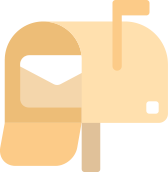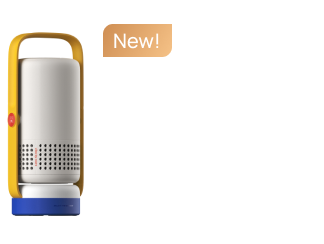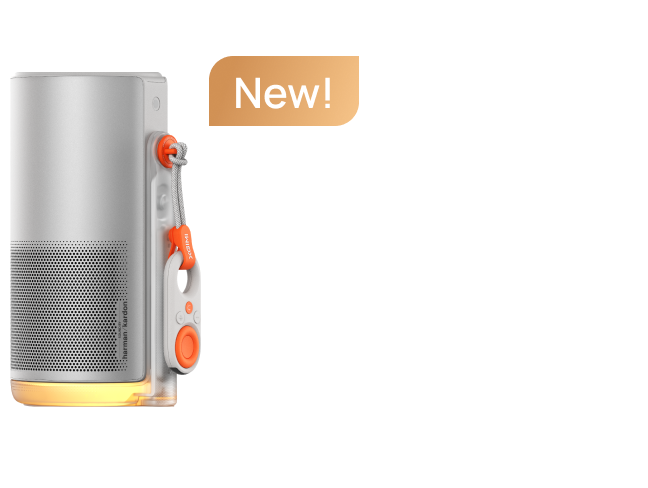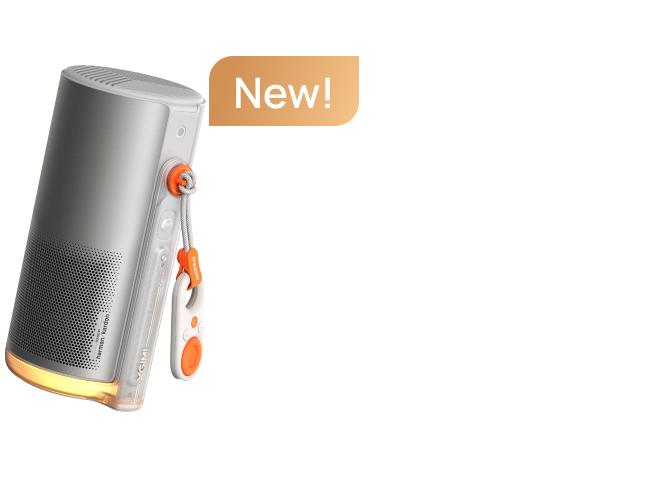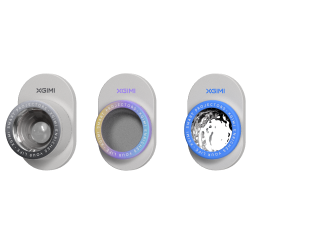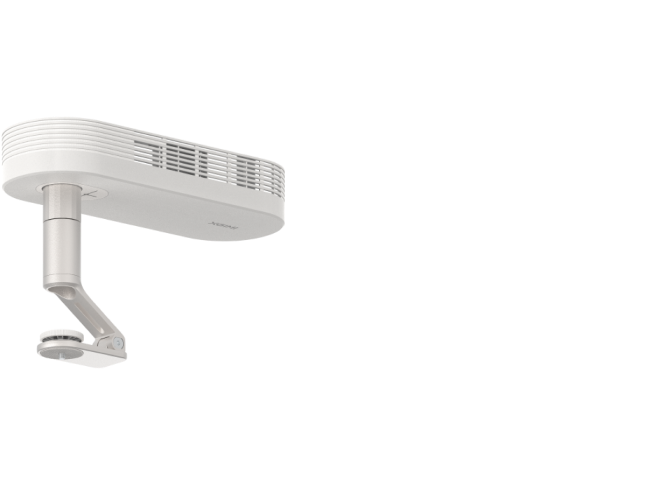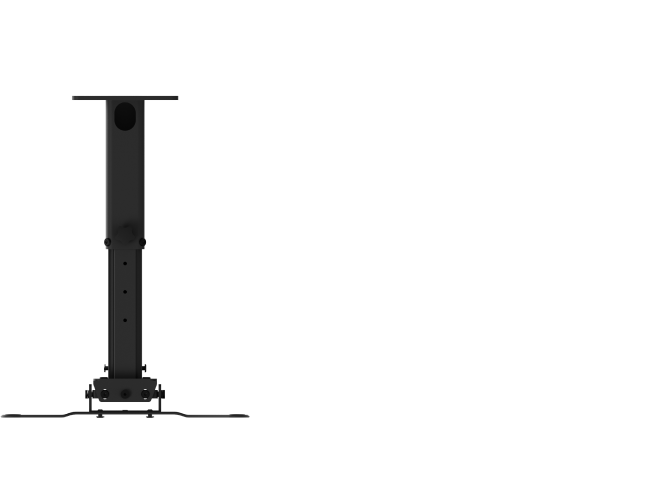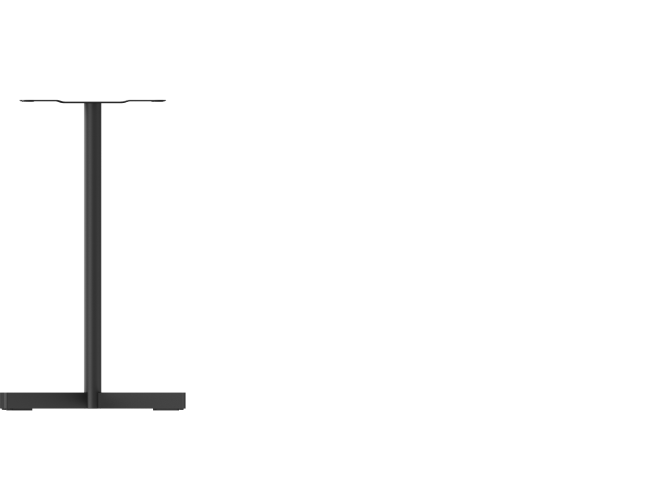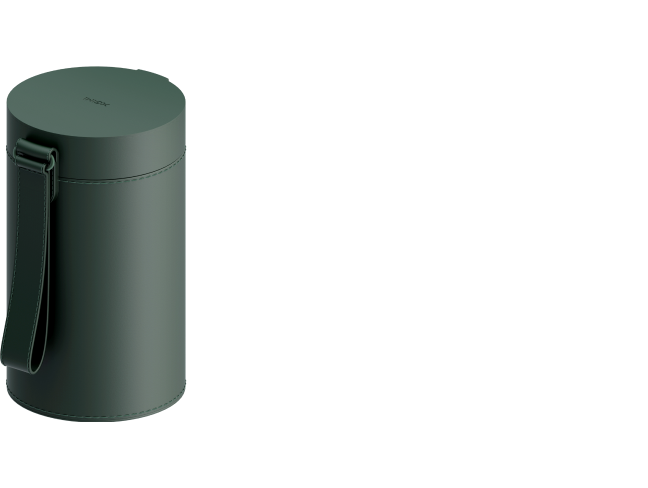Guide to 4K HDMI Projector: From Selection to Connection
By XGIMI Tech - 2025-4
Who Needs a Traditional TV When Your Living Room Walls Turn into an IMAX Screen?
4K HDMI projectors bring cinematic visuals and versatile connectivity to any space. Whether you’re streaming movies, gaming, or presenting, this guide covers picking the one, recommendations, and step-by-step HDMI setup tips.

What is the Best 4K HDMI projector?
The “best” 4K HDMI projector depends on your priorities: cinematic quality or seamless connectivity. For movie enthusiasts, focus on HDR performance, color accuracy, and contrast ratios. For gamers, however, high-profile HDMI 2.1 support for 4K@120Hz, VRR, and ultra-low latency is recommended.
However, the XGIMI 4K HDMI projectors are one of the best options you can choose. Some models like HORIZON S Pro offer a single HDMI 2.1 port with eARC, delivering stunning 4K visuals and immersive audio through a single cable—perfect for hassle-free streaming. Some models with dual-HDMI like HORIZON Ultra enable simultaneous connections, separating video and audio signals for theater-grade performance.
Whether you crave simplicity or versatility, XGIMI balances cutting-edge tech with user-friendly design.

XGIMI 4K UHD Projectors with HDMI Input

HORIZON Ultra HDMI Projector 4K for Movies
XGIMI HORIZON Ultra is one of the hot-selling XGIMI HDMI projectors since it features Dolby 4K and advanced Dual Light tech (Combining LED and Laser). Its high performance ensures high-quality image display, high color accuracy, and smart functions for easy operation.
HORIZON Ultra has two 2.1 HDMI ports, one supporting ARC/eARC to connect to a soundbar for lossless audio tracks. Dual HDMI ports enable simultaneous connections to multiple devices, such as gaming consoles and soundbars, ideal for premium home theaters.
HORIZON Pro 4K Home Projector with Two HDMI Ports
XGIMI HORIZON Pro 4K projector HDMI of ARC is a versatile home projector with 4K resolution and 1500 ISO Lumen brightness for crystal-clear pictures. It delivers authentic color in HDR 10 and professional audio through the built-in Harman/Kardon speakers, being able to cast on a large 200-inche screen for theater-like experience.
Like the HORIZON Ultra, HORIZON Pro is designed to have two 2.1 HDMI ports. One of the two supports ARC/eARC transmission.
HORIZON S Pro UHD Projector with an HDMI eARC Input
XGIMI HORIZON S Pro 4K HDMI 2.1 projector features certified Dolby Vision, Dual Light 2.0, and 1800 ISO Lumens. It creates a cinematic feeling when you use it to watch movies in your living room.
HORIZON S Pro has one 2.1 HDMI eARC port. Built-in dual Harman Kardon speakers and one-cable simplicity make single-HDMI projectors perfect for casual use. It can handle movies, presentations, and light gaming effortlessly at a lower cost.

How to Connect Devices to Your 4K Projector for Videos or Music?
For seamless HDMI connectivity across different kinds of devices for watching movies, gaming, streaming, or presenting, follow the steps below:
1. Confirm HDMI Compatibility
Before connecting any device, check the HDMI versions(2.1, 2.0, or 1.4) of both your source device (e.g., laptop, gaming console) and the digital projector 4K with HDMI.

2. Choose the Right HDMI Cable
Not all HDMI cables are the same. You should find the most suitable cable for your device versions among three types of HDMI cords: Ultra High-Speed HDMI (48Gbps), High-Speed HDMI (18Gbps), and Standard HDMI (Which is Only for 1080p or lower resolutions).
For example, a PS5 connected to a 4K@120Hz projector requires an Ultra High-Speed HDMI cable.
An HDMI Cable Adapter is Needed to Connect iPhone, Android, or Tablet to Projector 4K
iPhones/iPads: Use a Lightning-to-HDMI or USB-C-to-HDMI adapter (for newer iPads). Enable “Mirror Display” in Settings to project content.
Android Phones/Tablets: Requires a USB-C-to-HDMI adapter (ensure your device supports HDMI Alt Mode). Samsung DeX or Huawei Desktop Mode can transform your phone into a PC-like interface.
3. Connect Devices to Projector via Cable
Plug one end of the HDMI cable into your device’s output port and the other into the 4K projector’s HDMI input. Ensure the connection is secure.
4. Adjust Device Settings like Resolution, Refresh Rate, and Audio
After connecting, configure the output settings on your source device:
Resolution: Set to the projector’s native resolution of 4K or 1080p.
Refresh Rate: Match the projector’s max supported rate (e.g., 60Hz or 120Hz).
Audio: Select “HDMI Output” for sound (if using the projector's built-in speakers) or route audio to an external system.
On a Windows PC, you may try going to Settings > System > Display > Advanced Display Settings to adjust the resolution/refresh rate.
Note:
1. A signal booster may be required for HDMI cables longer than 5 meters.
2. Avoid cheap adapters: they often fail to transmit 4K or HDR signals.

Conclusion
Transform your space with a 4K HDMI projector—where stunning clarity meets effortless connections. Ready to dive in? Grab your remote, plug in, and let the big-screen adventure begin!

Enjoy 10€ off Your Next Purchase
Be the first to know about any news and sales!
*By subscribing, you agree to receive XGIMI's marketing emails and XGIMI's Privacy Policy.